How to complete the signature after receiving a request to use it?

One of the key advantages AdSigner offers to companies is a fast and easy distribution of prepared email signatures among the employees. This way, the IT manager can save a lot of time, especially in large teams. Why is that so? Because the administrator of email signatures is no longer required to:
- Distribute email signatures individually
- Enter personal information of employees
- Set up signatures in the email client for each user individually
- Intervene when employee signatures are not properly inserted
ProTip: Find out how much time an IT manager at a large manufacturing company with 76 employees saves using AdSigner.
All email signature users can now do the above tasks themselves after receiving an invitation to use the signature. Let us take a look at how it works!
Step 1:
In the email, open the AdSigner invitation to set up an email signature.
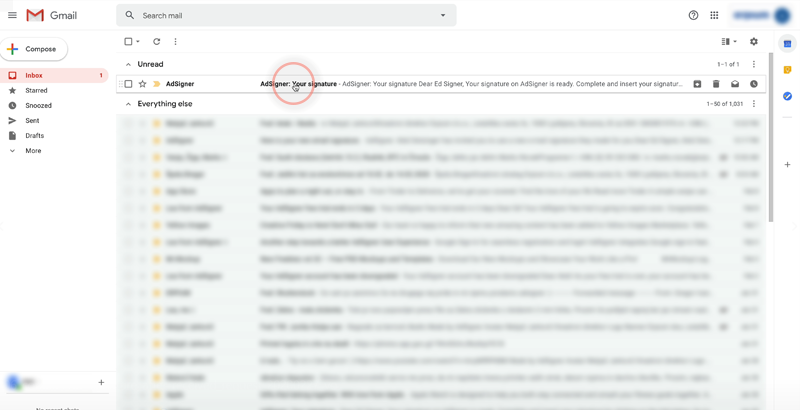
Step 2:
Click the Go to my signature button and a ready email signature opens. It has to be checked and updated with personal data if necessary.
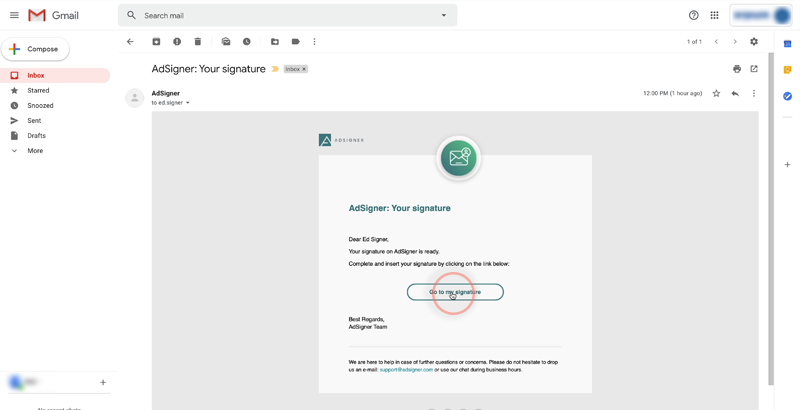
ProTip: If you would like to know more about how to choose and edit an email signature template before inviting individuals to use it, read the How to choose and edit a template blog post or check out the tutorial.
Step 3:
Enter the missing personal data on the left and update the existing data where necessary. On the right, you can see the preview of your email signature once the personal data is entered. When you finish editing, click Save.
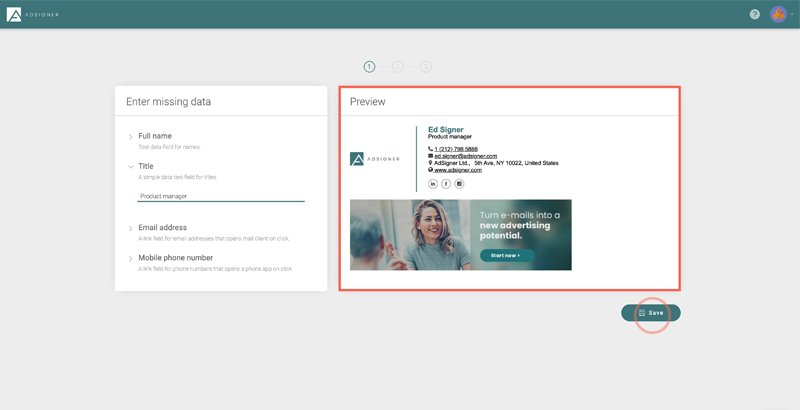
Your signature is now ready to use, it just needs to be inserted to the email client.
Step 4:
Select the icon of the email client you are using, follow the instructions and finish by clicking Done.
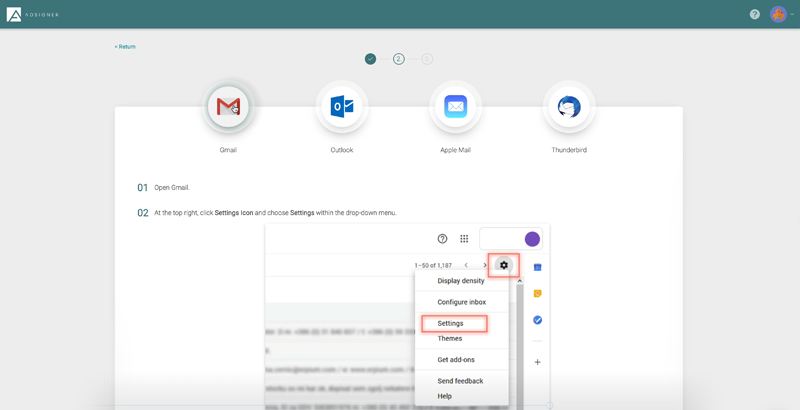
From now on, every email you send, even if forwarded by a third party, will contain your professional email signature. If you add an attractive banner, this can become an effective tool to remind the recipients of your brand, raise awareness, advertise and promote your brand. So easy and useful for any business.
ProTip: Find out how your employees can become promoters of your brand overnight, and how to sell, cross-sell and upsell with every email sent through AdSigner.


