Set up a signature in Windows Mail
To set-up, your signature to your email client, follow the instructions below.
Do not make any changes of a signature after pasting it in your email, as the predesigned form of the template might collapse. Update it in the AdSigner and set it up again in the email client.
- Open the Windows Mail app.
- In the bottom left corner click on the Settings icon. A sidebar will appear on the right.
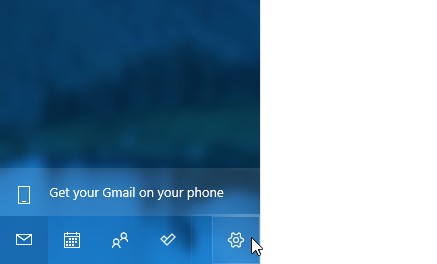
- Find the Signature menu option in the settings sidebar.
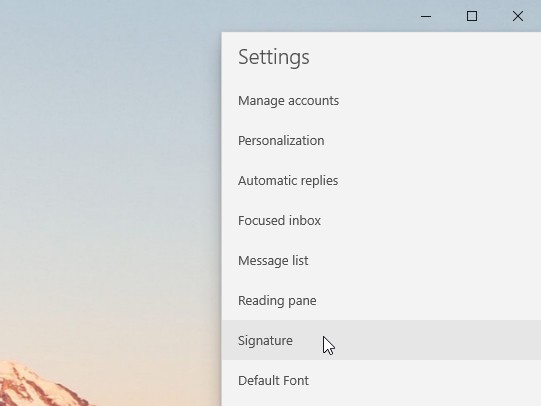
- Go to AdSigner > Users > Click Actions of the user, whose signature you would like to use > Click Manage Signatures.
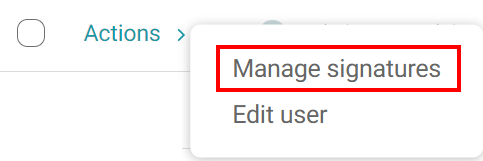
- Under the Preview tab, click the signature you would like to use, then press
.
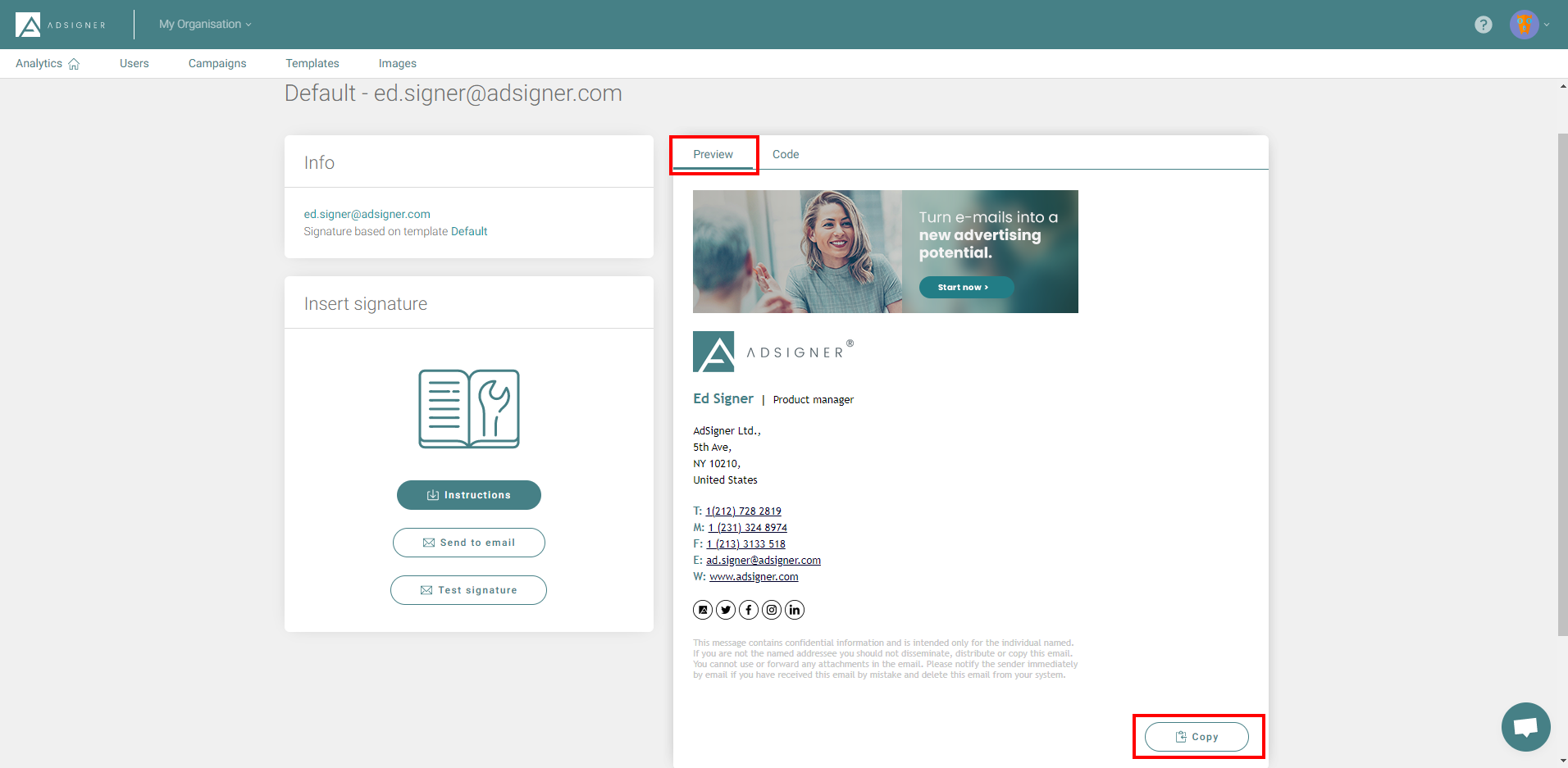
- Delete everything in the input area and paste your signature. Be careful not to edit it after pasting.
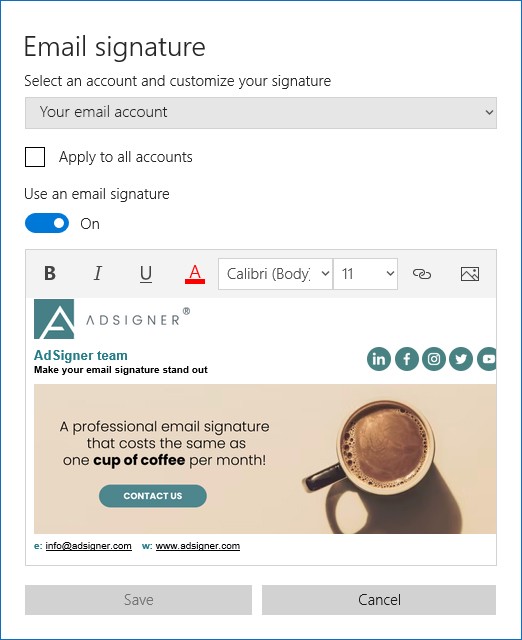
- Click Save to close the signature settings window. Your signature will now be visible when composing an email.
Related content
- Getting started
- Navigate Signatures panel
- Create signature
- Manage signature
- Create multiple signatures
- Set up a signature in Gmail
- Set up a signature in Outlook
- Set up a signature in Outlook on Android
- Set up a signature in Thunderbird
- Set up a signature in Apple Mail
- Set up a signature in Other email client


